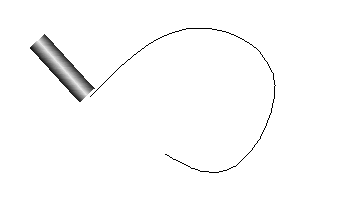
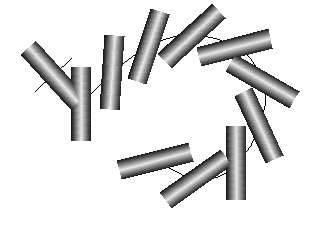
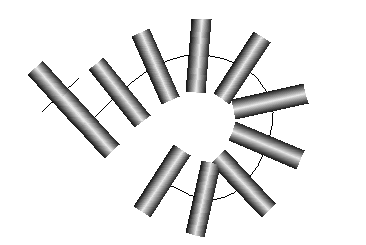
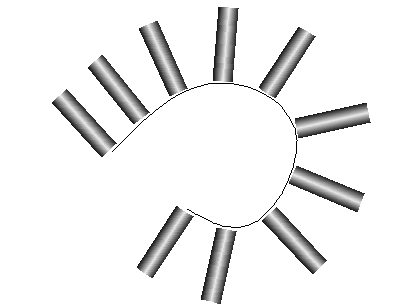
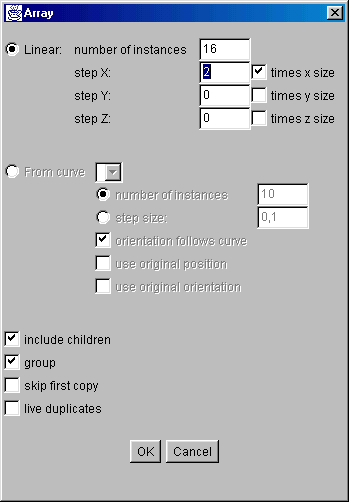
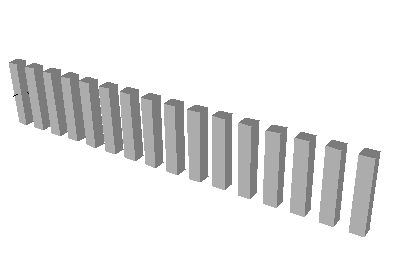
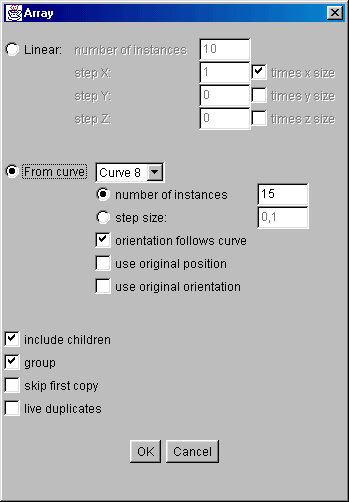
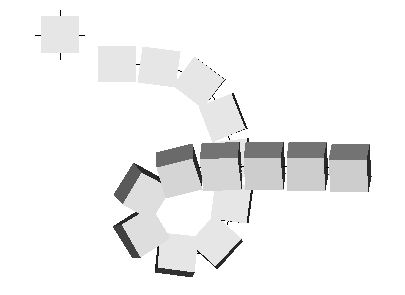 The user may choose to eiher set the number of copies or to set a fixed stepsize. When a number is set, the copies will be spread evenly along the curve. When a stepsize is set, the number of objects will be computed automatically using the length of the curve.
By default, the orientation of the object copies folows the curve. To be precise: the orientation of the object is such that the total amount of rotation around the axis parallel to curve's direction will be minimal. By unchecking the Orientation follows curve option, this behaviour will be replaced by a constant orientation. This is either the default orientation of the object, or the original orientation when use orginal orientation has been checked.
In some cases, more control of how objects are positioned on the curve may be desirable. By selecting the options use original orientation and use original position, the position and/or orientation of the original object(s), relative to the curve, determine how the copies will be positioned and oriented on the curve.
The user may choose to eiher set the number of copies or to set a fixed stepsize. When a number is set, the copies will be spread evenly along the curve. When a stepsize is set, the number of objects will be computed automatically using the length of the curve.
By default, the orientation of the object copies folows the curve. To be precise: the orientation of the object is such that the total amount of rotation around the axis parallel to curve's direction will be minimal. By unchecking the Orientation follows curve option, this behaviour will be replaced by a constant orientation. This is either the default orientation of the object, or the original orientation when use orginal orientation has been checked.
In some cases, more control of how objects are positioned on the curve may be desirable. By selecting the options use original orientation and use original position, the position and/or orientation of the original object(s), relative to the curve, determine how the copies will be positioned and oriented on the curve.
| In the following example, an array of cylinders is to be created using the cylinder and the curve shown to the right. | 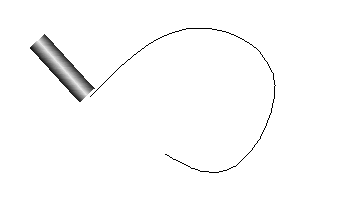 |
| The default parameters for creating an array using a curve, yield the following result: | 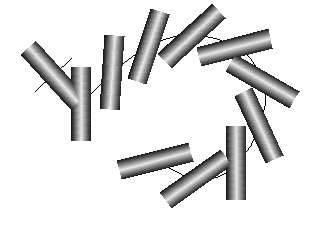 |
| With use original orientation checked, the orientation of the cylinder follows the curve given the orientation at the beginning. Note that the original cylinder is still in the scene. | 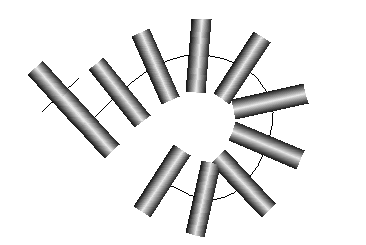 |
| Finally, when taking both the original's position and orientation into account, the position and orientation of the cylinder relative to the curve is continued in the array in a natural way. | 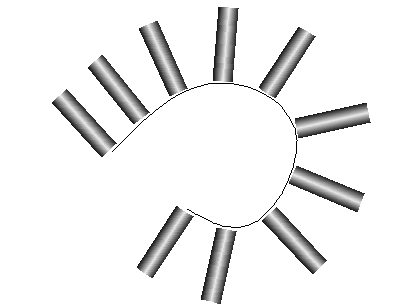 |